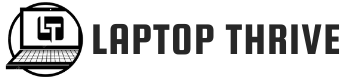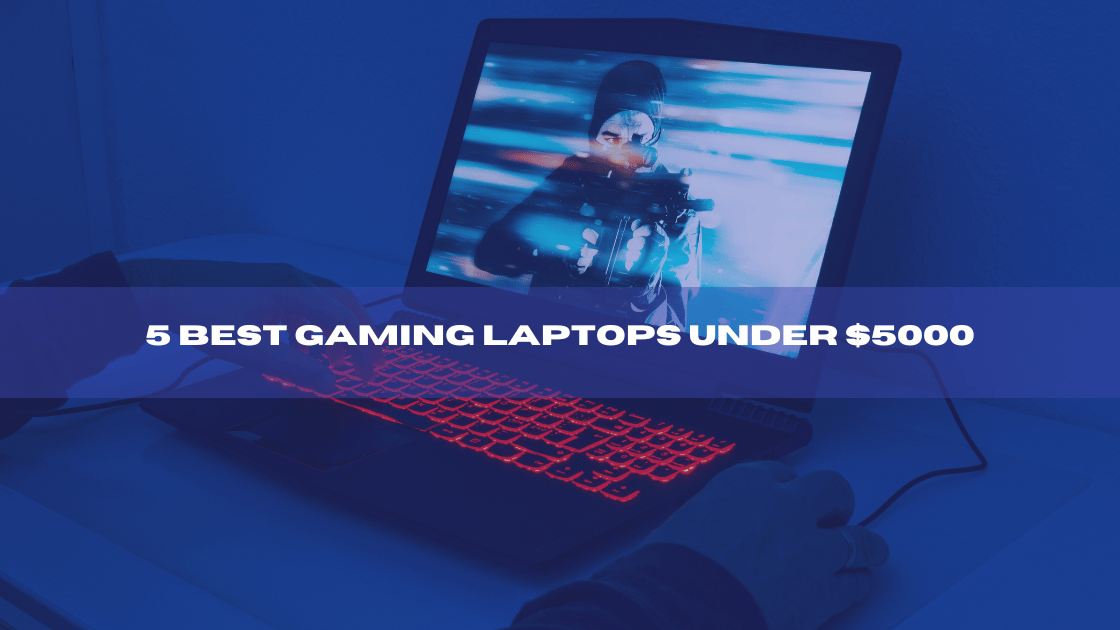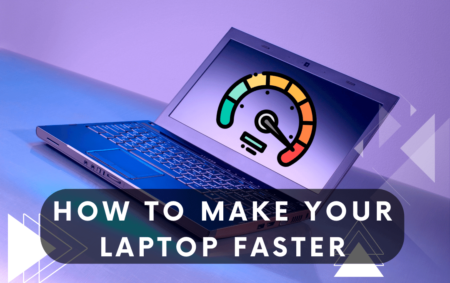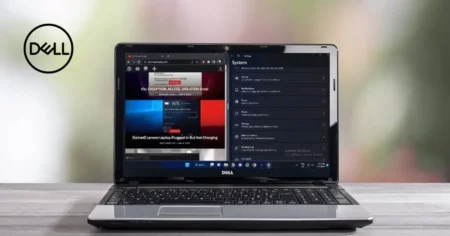Are you looking for information on how to find a Dell model number on a laptop? Finding the product model of your Dell laptop or PC may be important for various reasons. You should know your product’s model number to get help for your Dell product, search the specifications for an update, get warranty repairs, or purchase additional accessories for your device.
You can locate your product in a series by using its model number. The product model of your Dell laptop or PC can be found using easy ways explained in this post.
Ways to Find Dell Model Number on Laptop
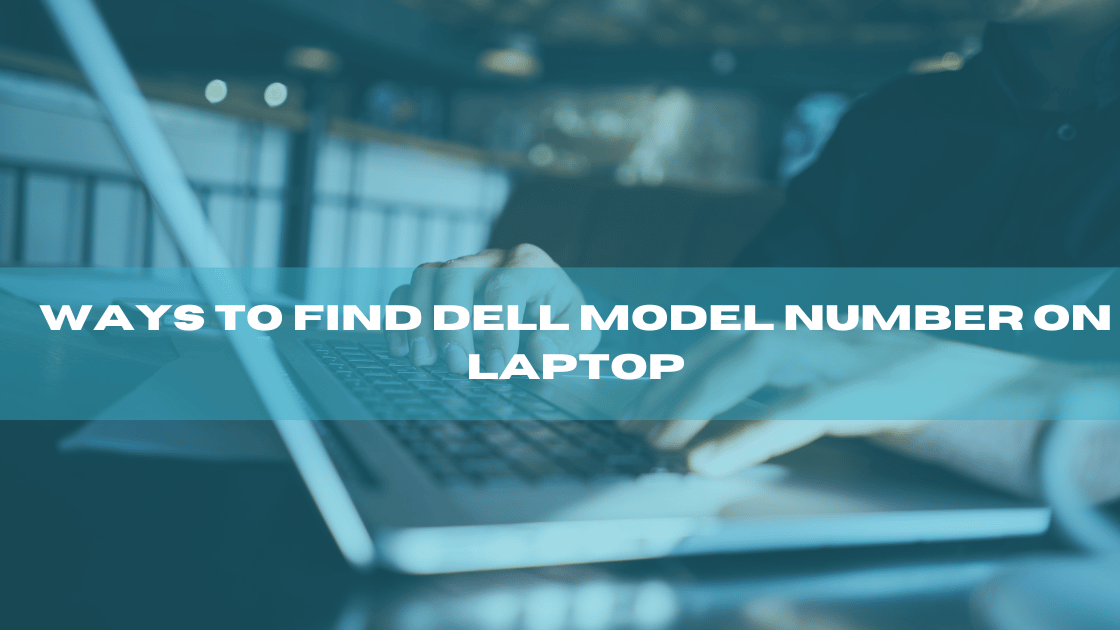
To proceed, you need to identify your Dell model number and decide whether to seek help or find parts that work with your computer. The laptop identification label on your Dell laptop’s bottom contains the model number.
Additionally, you can look for it on the boot screen, use the Windows system information application, or search for a helpful tool on the Dell support page.
Check the Laptop Number on the Label
Using the external case of your laptop or computer to locate the product model is one of the simplest and fastest methods to find it. After the model type comes a model number. Whether you are searching for a product model on a PC or a laptop will determine where the label is located.
If using a computer, try looking at the label’s side, top, or back to find its location. The back of the computer stand may also have the product model identification. If you’re having trouble finding the label on a laptop, check your Dell computer’s battery compartment, keyboard, or base.
The product model of certain Dell laptops and PCs is located on the lid of the power button. For example, you can find out your product model number within Windows itself if your computer or laptop sticker is lost or unreadable. Don’t panic if this happens to you.
Check Laptop Settings to Find Out Model Number
The Dell laptop model number can be found in the system information displayed by the integrated Settings app. There are a few ways to get to Settings, but the one below will immediately bring you to the About page, which displays the model number.
Select System by right-clicking on the Start button. In Windows 11, the make and model number appear above the device information.
Use the Dell Support Application
Using the Dell Support Application on Windows 10 is another way to find your product model. Type support assist into the search box in the left-hand corner to find the Dell Support App. Should this not show up, it may still need to be installed on your laptop or computer.
Read Dell’s knowledge base for instructions on installing the support app before downloading it. Your product model should be shown on the main panel of this application once you have downloaded it.
Check the Model Number in the System Information
A detailed overview of a computer’s specifications, including the model number of your Dell laptop, may be found in the administrative tool known as System Information. Here are two methods for opening it:
- Use the taskbar’s search bar to find system information
- Run the info command after opening the Run
- When using the System Information utility, the System Summary screen appears.
- The Dell laptop’s model number is on the right, next to the System Model.
Access the BIOS System While Booting the Laptop
Your computer or laptop’s basic input and output system is the BIOS. You can adjust many hardware configuration options on this System using the setup software. You may view your PC or laptop’s product model using the BIOS menu.
Restart the Laptop to View the Model Number on the Screen
You can also find the model number whenever you turn on or restart the laptop. Many Dell laptops display the model number and family name on the first boot screen, which shows up before the operating system loads.
Comprehensive details about the laptop, including the model number, are displayed by the Windows System Information application.
Final Words
More than being aware of your laptop’s brand is required. It’s critical to understand the precise model number because so many laptops are offered under many brand names and product lines. A distinct series of digits known as the model number can assist you in locating the right documentation, purchasing compatible components, verifying the warranty, and receiving the appropriate support.
Alternatively, you can use Windows Search to look up Command Prompt and use it to get the computer’s serial number. Input the BIOS serial number and hit the enter key. That’s your serial number on the screen.