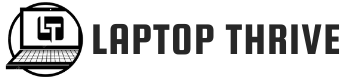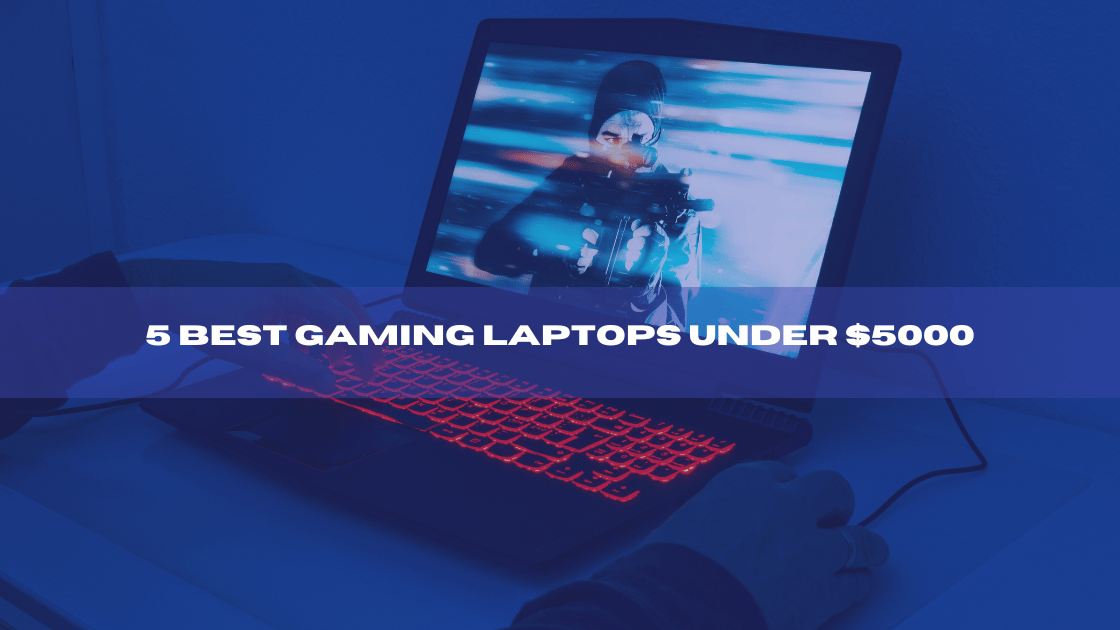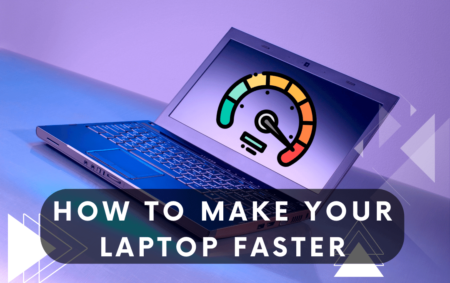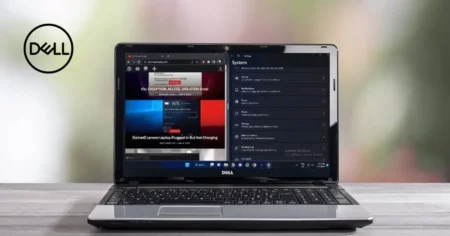Let’s see How to Tighten Dell Laptop Hinges” Even a good laptop can feel like a cheap piece of junk if the hinge is loose. A quick tightening might give it new life if your computer does not stay open or close too quickly once you start lowering the display. Laptop hinges often go unnoticed. They accept that whatever tension comes from the factory is ideal or that an injury caused by a four-year-old laptop’s loose hinge will end their careers.
Laptops frequently experience loose hinges, which may be frustrating and even harm your computer. However, following a few straightforward procedures and using simple tools may quickly resolve this problem and extend your laptop’s life.
Discover the secret to never dealing with loose Dell laptop hinges again. To tighten the hinges successfully, you must find the problem’s underlying cause. Ensure you have everything on hand before you start.
Understanding the Causes of Loose Hinges on Dell Laptops
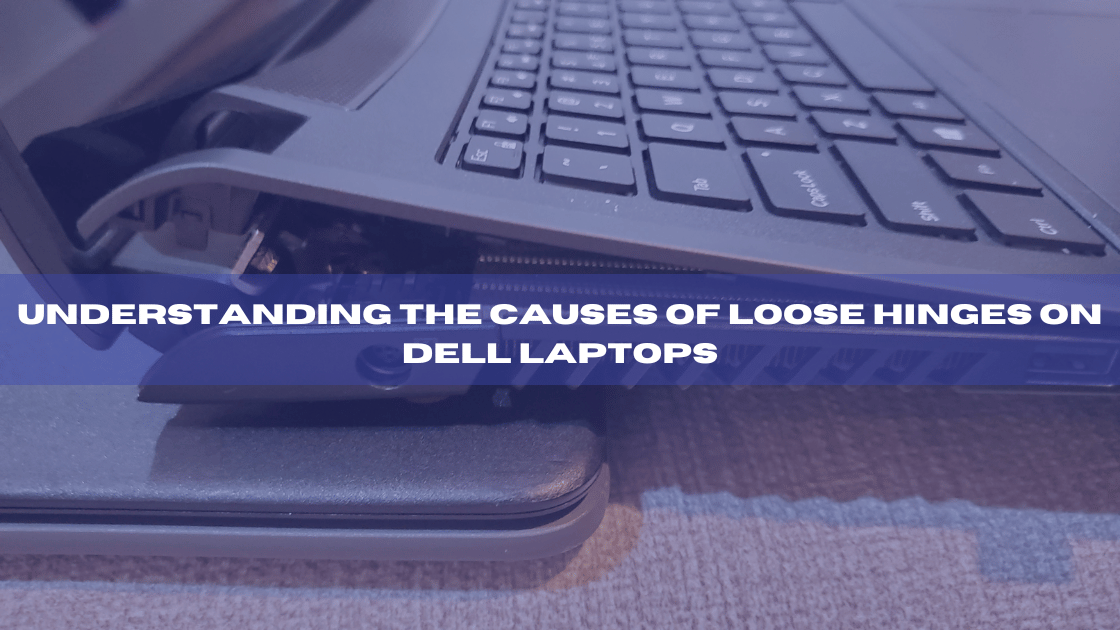
Dell laptops frequently experience loose hinges, which is a very irritating issue. They can strain the display, causing it to control or even separate from the base, making your laptop appear and feel less solid.
Understanding why these hinges become loose is the first step toward fixing the issue.
One of the main reasons why Dell laptop hinges become loose is regular wear and tear. Over time, the constant opening and closing of the laptop can cause the hinges to become open and less effective.
Another common cause is mishandling or accidental damage. The hinges on your laptop may have deteriorated or misaligned if you dropped them or applied too much force. The issue can also worsen because, with time, the screws holding the hinges in place may fall free. You may take the necessary actions to tighten the hinges and stop any additional damage by determining the underlying reason for the loose hinges.
Steps to Assess Hinge Damage
To evaluate the condition of the hinge:
- Carefully examine the extent of any potential damage.
- Start by visually inspecting the hinge area for any wear or looseness.
- Look for cracks, breaks, or bent metal in the hinge mechanism.
- Gently move the laptop screen back and forth to see if there is any excessive wobbling or resistance.
- Pay attention to unusual sounds or grinding sensations that may indicate hinge damage.
- Try opening and shutting the screen at different angles to check its stability. If it feels floppy or loose when opened, it can indicate a damaged hinge.
- Also, check if the screen stays in place at different angles. If it often falls forward or backward, the hinges might need to be tightened.
- It is also essential to assess the laptop’s functionality. Check if the screen flickers or goes blank when the computer is moved or adjusted. This could indicate a loose connection caused by hinge damage.
- Furthermore, observe if the laptop closes appropriately without any gaps or misalignment. If there is a noticeable gap or the computer does not close smoothly, it may be due to hinge issues.
By carefully assessing these factors, you can determine the extent of hinge damage and take appropriate steps to tighten them.
Tools and Materials Needed for Tightening Hinges
Your Dell laptop’s hinges may be effectively adjusted with a little screwdriver, a soft cloth, and a steady hand. These implements are necessary for the job since they enable reaching and tightening the screws holding the hinges. The soft material will assist in preventing surface scratches on the laptop, while the little screwdriver is used to remove the screws. You might also need more materials and tools depending on how badly damaged the hinge is.
Appropriate equipment and materials are essential for effectively tightening your Dell laptop’s hinges and regaining its functioning.
Steps to Tightening Dell Laptop Hinges
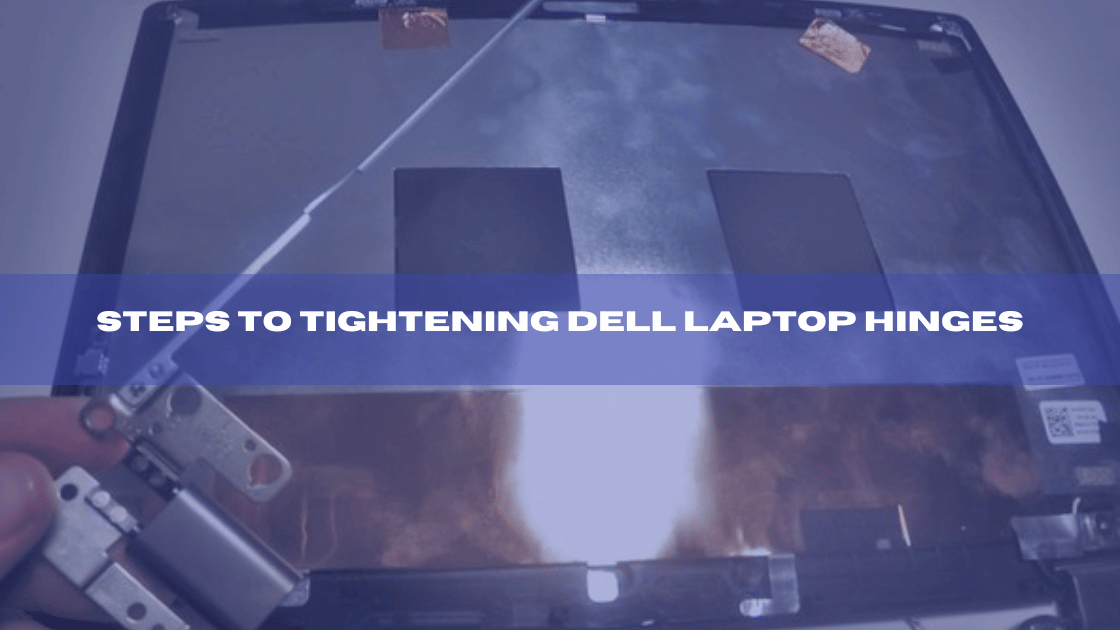
Make sure you first have the kit and supplies for the work.
- To tighten the hinges on your Dell laptop, you’ll need a small Phillips-head screwdriver, some pliers, and a soft cloth.
- The screws holding the hinges will be removed and drawn using the screwdriver.
- The soft fabric will assist in preventing scratches or other surface harm when working on the laptop.
- Using the pliers to keep the hinge in place while you tighten the screws can be necessary.
- You may begin tightening the hinges after assembling all the required equipment.
- Turn the laptop over so that the bottom faces up after shutting it. The hinges’ mounting screws can be found there. These screws are often found on the back of the laptop, next to the hinges. You guarantee that the hinges are correctly secured, be sure you evenly and firmly tighten the screws.
- Finally, open and close the laptop lid to inspect the hinges for functionality.
- You should try again or call an expert if the hinges are still sloppy.
Tips for Maintaining Strong Laptop Hinges
Here are some suggestions for maintaining your Dell laptop’s hinges in good shape to prevent such problems.
- The first thing to remember is to treat your laptop gently. Do not push the lid open and shut or apply extreme pressure to the screen.
- Secondly, regularly clean your laptop to maintain strong hinges. Use a soft cloth to remove any dirt from the area near the hinges.
- Proper care of your Dell laptop hinges is essential for a reliable and long-lasting device. Handle your laptop with care, avoiding any unnecessary pressure or forceful movements.
- Regularly clean the hinges to remove any dust or debris hindering their functionality. Following these tips lets you maintain strong laptop hinges and enjoy a seamless computing experience.
Understanding and addressing loose hinges on Dell laptops is essential for maintaining the longevity and functionality of your device.
Conclusion
By following these easy steps, you can effectively tighten the hinges on your Dell laptop, improving stability. A comfortable user experience can be achieved by routinely inspecting and tightening the hinges to prevent further damage. To avoid accidental damage to your laptop, remember to use caution and avoid applying too much force as you complete these steps.
FAQs
How can I tighten the hinges on my laptop?
You can easily use a micro screwdriver to tighten your laptop’s hinges if they are loose. If dust is the problem, be sure to clean the hinges and the surrounding area thoroughly. To clean the laptop’s internal components, you can also use specialized alcoholic liquid solutions.
Are Dell laptop hinges fixable?
The LCD screen might come loose from the laptop if the hinges are not fixed, which would cause more harm to the Inspiron. You can save money for your company by replacing the hinges yourself if the Inspiron is no longer covered by warranty rather than paying to have it fixed.
What causes laptop hinge failure?
They occasionally leave something between their keyboard and the screen before putting the lid down. For this reason, a laptop hinge breaking is among the most frequent occurrences. Since laptops are pretty delicate, closing the lid quickly is never a good idea.
How do soft-close hinges function?
A hydraulic mechanism is incorporated into a soft-close hinge, a particular hinge. When you close the cabinet door, the hydraulics take over and gently close the door in an almost gliding motion in silence.