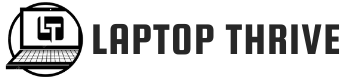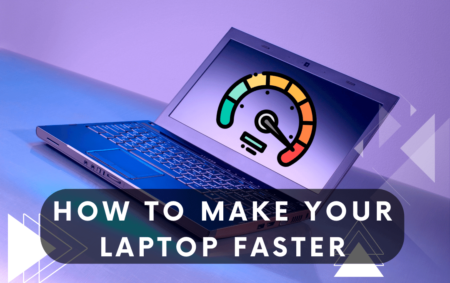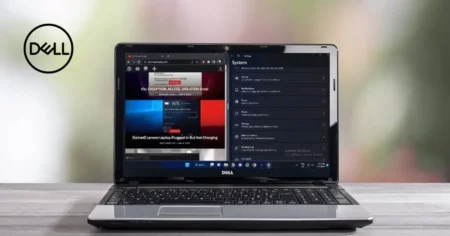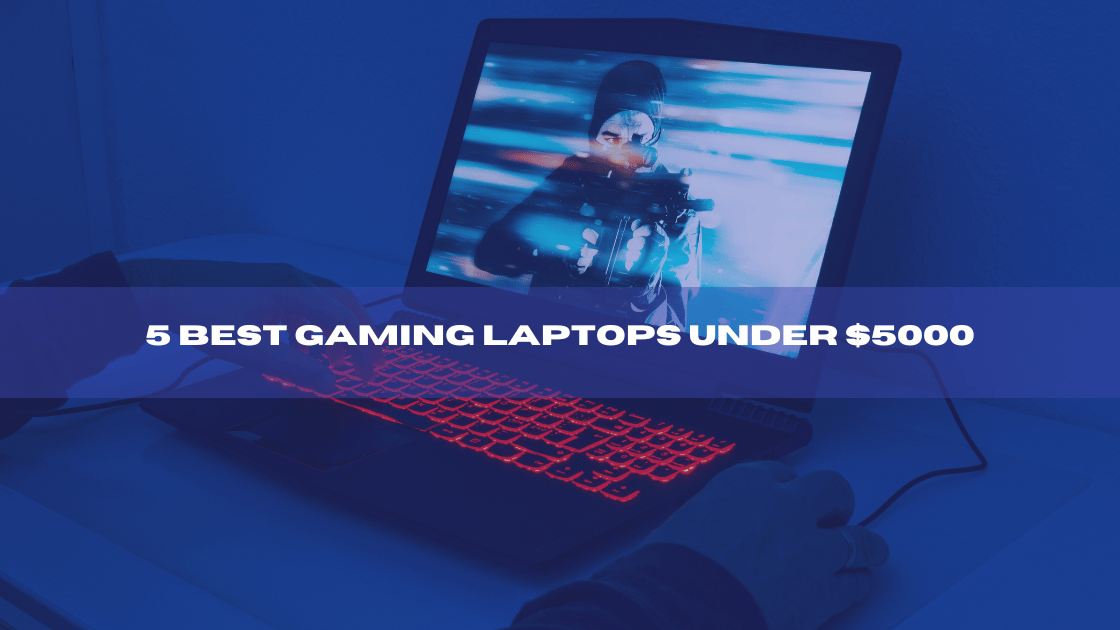Have you ever wondered If a MacBook m1 can run Windows? Let’s explore your options and get the answers you need.
Windows Compatibility Options for MacBook M1
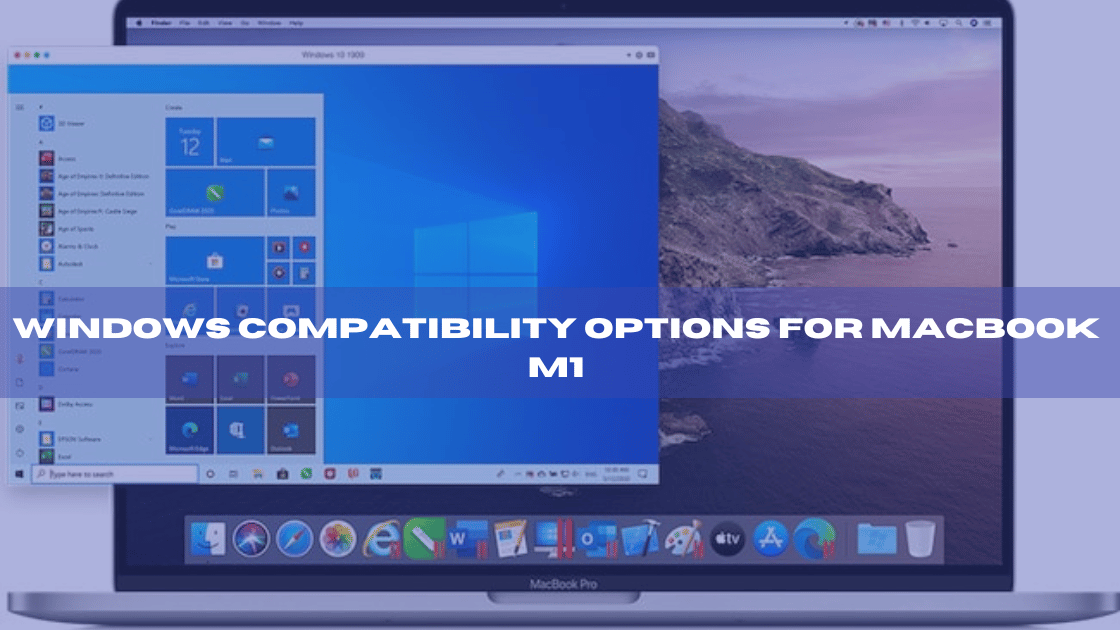
The MacBook M1 is Apple’s latest laptop, featuring the powerful M1 processor. This processor allows for more power and faster performance than ever before. Since launching, many people have asked: Can a MacBook m1 run Windows?
The answer is simple: you can install Windows on Apple silicon M1 and M2 Macs with Parallels Desktop. It utilizes virtualization technology to run Windows inside a virtual machine on your Mac without needing to reboot or dual-boot.
MacBook M1 can unquestionably install Windows. The Parallels Desktop program, created mainly for Macs with Apple silicon processors like the M1 and M2, makes it simple to run Windows as a virtual machine on your Mac. It enables seamless switching between macOS and Windows without needing to reboot or dual-boot.
The most significant benefit of virtualization software like Parallels Desktop for Windows on a MacBook M1 is that the hardware and drivers are set up correctly to ensure system compatibility.
Installing Windows on MacBook M1
If you’re looking for an easy way to install Windows on your MacBook M1, then the best option is to use a third-party application.
● Boot Camp
Boot Camp is the most widely used method for installing Windows on a MacBook M1. This option allows you to install and run a legitimate copy of Windows OS on the laptop, giving you access to its features and programs.
The process requires downloading a few drivers from Apple’s website before starting.
● Virtual Machine
Utilizing a virtual computer is a common alternative. Doing this lets you install Windows and macOS on the laptop together in a virtual environment. This approach provides a quick way to switch between macOS and Windows, although it could be slower than running Windows natively through Boot Camp.
● Parallels Desktop
Installing Windows on the MacBook M1 is possible with Parallels Desktop. You may run both operating systems simultaneously with this program and easily switch between macOS and Windows. It offers extra features and tools that make it a desirable choice for people who desire a more seamless experience.
● Cloud Computing
You can also consider cloud computing to access Windows programs and services if downloading and installing Windows is not an option. You may access your data and programs from any location with an internet connection by employing remote servers to keep them all.
● Window365
You can access Windows applications and services using this service without downloading and installing them first. It could be an excellent alternative if you sometimes require access to Windows services or applications.
● Start using UTM
Furthermore, Windows may be set up on the MacBook M1 via UTM (Universal Type Manager). You may execute and administer apps that need a separate operating system with the aid of this program, which was created with that purpose in mind. It offers a variety of tools and capabilities, making it the best option for those who want greater control over their apps or desire a more straightforward method of switching between different OSs.
● Remote Desktop Software
Windows programs can also be accessed using remote desktop software. It enables Windows software to run on your MacBook M1 without installing the operating system. It’s a fantastic alternative for people requiring access to a small subset of Windows’ applications and functionality.
● Wine
Wine may also be used to run Windows applications on a MacBook M1. You may install programs made for Windows on the laptop thanks to this open-source software. The drawback is that it could be more dependable and compatible with other choices, although it can still be helpful in some circumstances.
● Crossover
Finally, there’s Crossover. This program is comparable to Wine but has been tailored for Macs and offers more features and functions. The MacBook M1 may be used to run Windows applications, albeit sometimes it doesn’t function as planned.
● Frame
If you want to use Windows programs but don’t want to install the OS, you can also use Frame. This program streams Windows apps from a remote server, so you can access them without downloading or installing anything.
Alternatives to Running Windows on MacBook M1
There are a few additional solutions if you want access to Windows programs but want only to download and install a part of the OS. You may buy individual software licenses for specific programs or utilize cloud computing services like Microsoft Azure or Amazon Web Services to access Windows applications remotely. Other browser-based options enable Windows programs to be accessed without downloading any software. So, the answer is simple: Can a MacBook m1 run Windows?
MacBook M1 vs. a standard Windows PC Performance
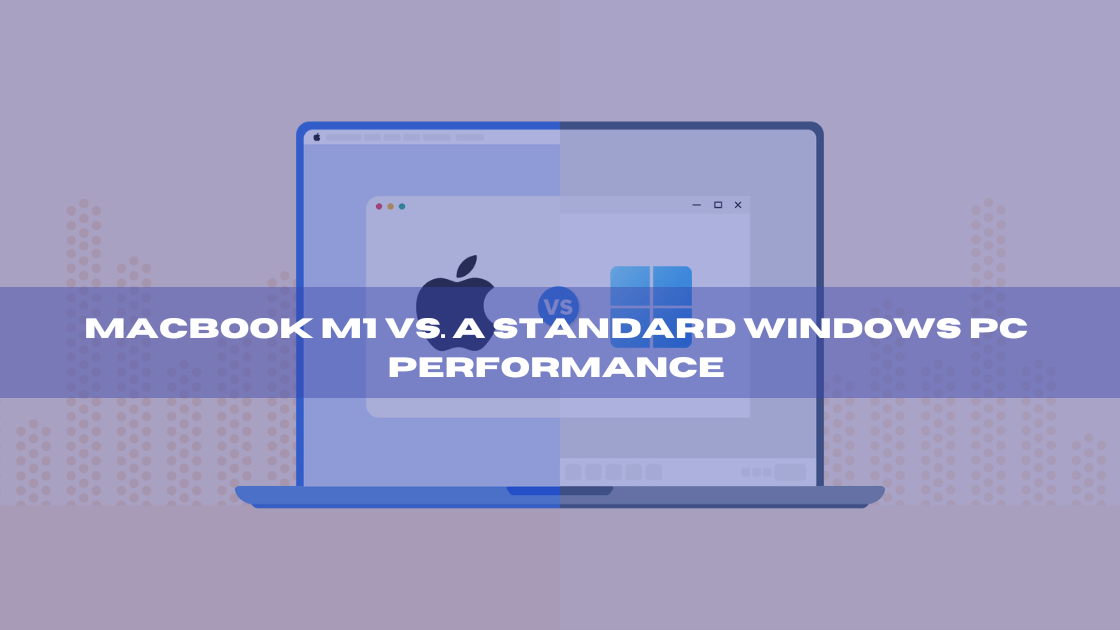
The performance of Windows applications on a MacBook M1 will depend on the specific hardware configuration and software you’re using.
There is something you should be aware of if you’re considering running Windows applications via virtualization or remote desktop software. These techniques could prevent your programs from operating more slowly than on a regular Windows PC.
Conclusion
Running Windows on a Mac might not be necessary if you have a fast internet connection and only occasionally use Windows apps. Your web browser could hold the key to the future of Windows for Mac. Using a Mac, iPad, or even an iPhone, Microsoft Windows 365 Cloud PC enables you to “Securely stream your Windows experience.” You will not need to strain your Mac or take up space on a drive because a cloud server will handle the labour-intensive work.
Microsoft is currently only advertising this service to businesses, costing $31 monthly. It is not a solution for home users who need to occasionally use Windows apps or who want to play Windows games on their Macs since you essentially rent a virtual instance of Windows on a cloud server and pay what you would for any other virtual cloud server. However, this is a simple method if you must run Windows frequently for your business.
Many Mac users have long needed to use Windows, sometimes just for a single app and sometimes because Mac-only games are unavailable. Most serious gamers use game consoles now that they are the norm, but there are still circumstances in which you might want to run Windows on your Mac. You have fewer options with Apple’s new M1 Macs than with Intel Macs, but you can still run Windows if needed.
FAQs
Is installing Windows on MAC1 risky?
It’s not particularly hazardous to install Windows on a MacBook M1, but there are a few possible problems you should be aware of. Before downloading and installing any program, make sure to check for system compatibility.
To lessen the possibility of harming your system, consider using a virtual machine or remote desktop software to access Windows programs.
Are there any compatibility issues when running Windows on a MacBook M1?
You should be aware of a few potential compatibility difficulties while using Windows on a MacBook M1. A feature or program may not function as intended, or some hardware components may not be completely OS-compatible.
All computer users should know that some software may run less effectively on devices lacking Intel CPUs. To prevent problems, always ensure your download program is compatible with your hardware. Check before you click the download button to avoid taking any chances with your machine’s functioning.
Can I run Windows-exclusive games on a MacBook M1?
The answer is that a MacBook M1 can run games that are only compatible with Windows. However, these games won’t run as smoothly as they would on a PC powered by Intel.
Compatibility concerns may prevent some functions from operating correctly. Ensure it is compatible with your system before attempting to play a game.